My Friend Richard was asking about different software and code editors on twitter last night. I mentioned Sublime Text 2 and how much I love it, to him; and he asked me for more info about it, so I decided to write a blog post about it instead of going and back & forth on Twitter.
So for those who don’t about it yet, Sublime Text 2 (ST2) is a cross-platform (yes it works on OS X, Windows and Linux) awesome code editor with a bunch of productivity tools and geeky goodness but without the huge overhead of typical IDEs (aptana, netbeans, etc…). I was a Textmate user until I switched over to ST2 about 4 or 5 months ago. The transition was seamless since ST2 looks and behaves in similar ways to Textmate and also supports Textmate bundles out of the box. Nonetheless, ST2 is infinitely more powerful than its predecessor.
Some of my favorite features/shortcuts of ST2 are:
- The project sidebar
- ⌘+P (ctrl+p on Windows/Linux) to open any files in the current project
- ⌘+shift+p (ctrl+shift+p on Windows/Linux) to perform special actions
- Automattic code completion using tab/return
- Great search+replace support
- Automatic docblock creation and recognition
- Updated daily or every other day (as long as you use the development track [which you should] & it never crashes yet has awesome small additions)

My Sublime Text 2 Setup
Richard also asked me about which extensions I used and how I had it configured, so here’s my setup:
- The Solarized Color Palette/Theme – I use the light one most of the time but will switch to the dark palette occasionally, especially at night. Note: you can use the Textmate Solarized bundle with ST2
- Package Control for managing extensions/packages
- The following packages (in alphabetical order – all available from Package Control): Additional PHP Snippets, Alignment, ApacheConf/htaccess, As Above, BracketHighlighter, BufferScroll, Case Conversion, Clipboard History, CoffeeScript, ColorPicker, copy-file-name, DetectSyntax, DocBlockr, DocBlox, HTML5, HyperlinkHelper, IndentXML, jQuery Snippets, LESS, MarkDown Preview, Nettus+ Fetch, Open Recent Files, Open Include, PHPDoc, PHPUnit, Placeholders, Prefixr, Pretty JSON, Quick File Creator, Quick File Renamer, SidebarGit, sublime-github, Trailing Spaces, WordCount and of course WordPress
Finally, I’d like to point you to this indispensable ST2 Tips & Tricks article on NetTuts.
One of my favorite things to discuss with fellow developer are the various development environments and set-ups, so please share in the comments! What code editor do you use? If you use ST2, what’s your setup like?

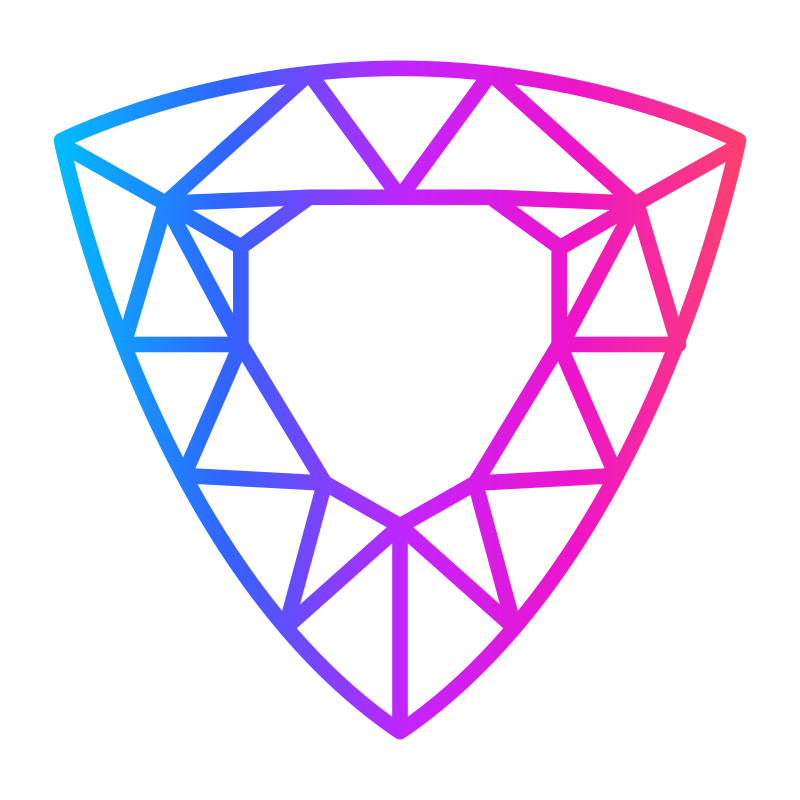

I’m using ST2 as well. I love the alternate icon you’ve got in the sidebar, but is there anyway to keep it through updates? I replaced it a few times, but with the dev track updating so frequently I got tired of doing it.
Now off to check out some of those packages. 🙂
Unfortunately I haven’t found a way to keep the icon after each update, definitely an annoyance for me as well. What I’ve done is just keep a copy of the icon in the Applications folder and each time there’s an update (or whenever I notice/remember just drag/drop it to the right spot, but yes I also get annoyed!
They’ve improved the icon in one of the latest releases, so this is no longer an issue 🙂
Yes, the new one is much better!
I use phpstorm and its been great so far.
I’ve switched to PHPstorm a few months ago. I really love it, and should write a blog post about it. However, I do still use ST2 for the times when I just need to open up some files quickly without setting up a project in PHPstorm.
hello, do you know if there is a way to keep the folders showing on left hand side even after you close st2
thanks
Folders only appear when you have a project open inside ST2. You can save a project so that you can reopen it later under Projects > Save project as.